characters - API Documentation
format_list_numbered1. How to format your Spreadsheet
For the Spreadsheet you're going to connect to sheet2api, the first row (1) must only contain column
names.
All the other rows may contain data, in whatever format you'd like (symbols, numbers, dates, words,
etc).
For example:
| A | B | C | D | E | |
| 1 | Name | Favourite Thing | Image | ||
| 2 | Bugs Bunny | Carrots | Bugs.png | ||
| 3 | Elmer Fudd | Chasing Rabbits | Elmer.png | ||
| 4 |
You may add multiple worksheets such as 'Looney Tunes', 'The Simpsons' to seperate different categories of data.
sheet2api will create an API endpoint for each of these automatically.
http2. Making Requests
Click the button below to view detailed documention on how to make HTTP requests to your Spreadsheet API.
Making Requests API documentation
security3. Securing your API
Permisssions
By default when you create your API, all operations will be allowed: Read, Create, Update & Delete.
You may want to limit what's possible, for example only allow reading of data from your API.
To do this go to Your Account page, locate your Spreadsheet API from the list and click "Configure API".
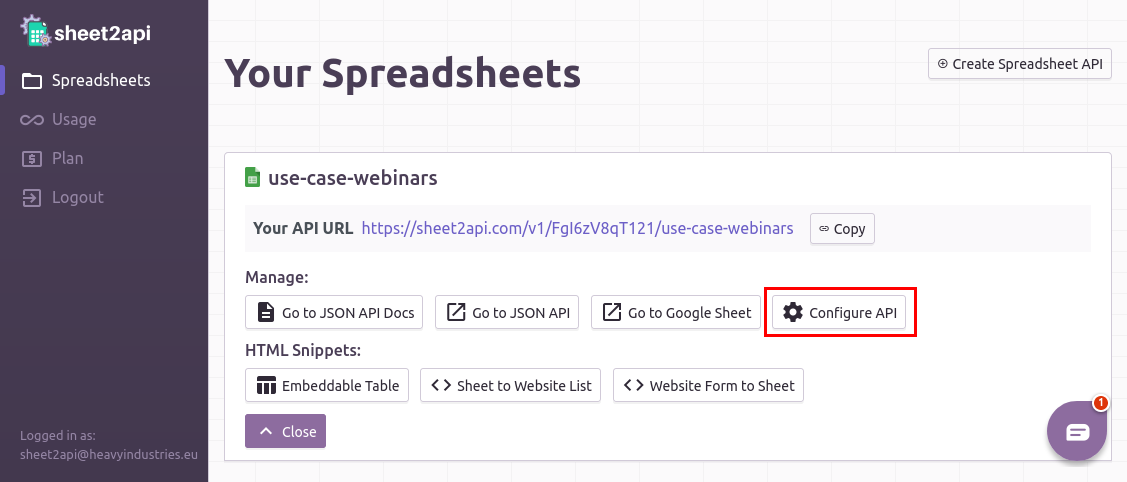
On the next page, under "API Permissions", adjust which operations you'd like enabled, and click "Save".
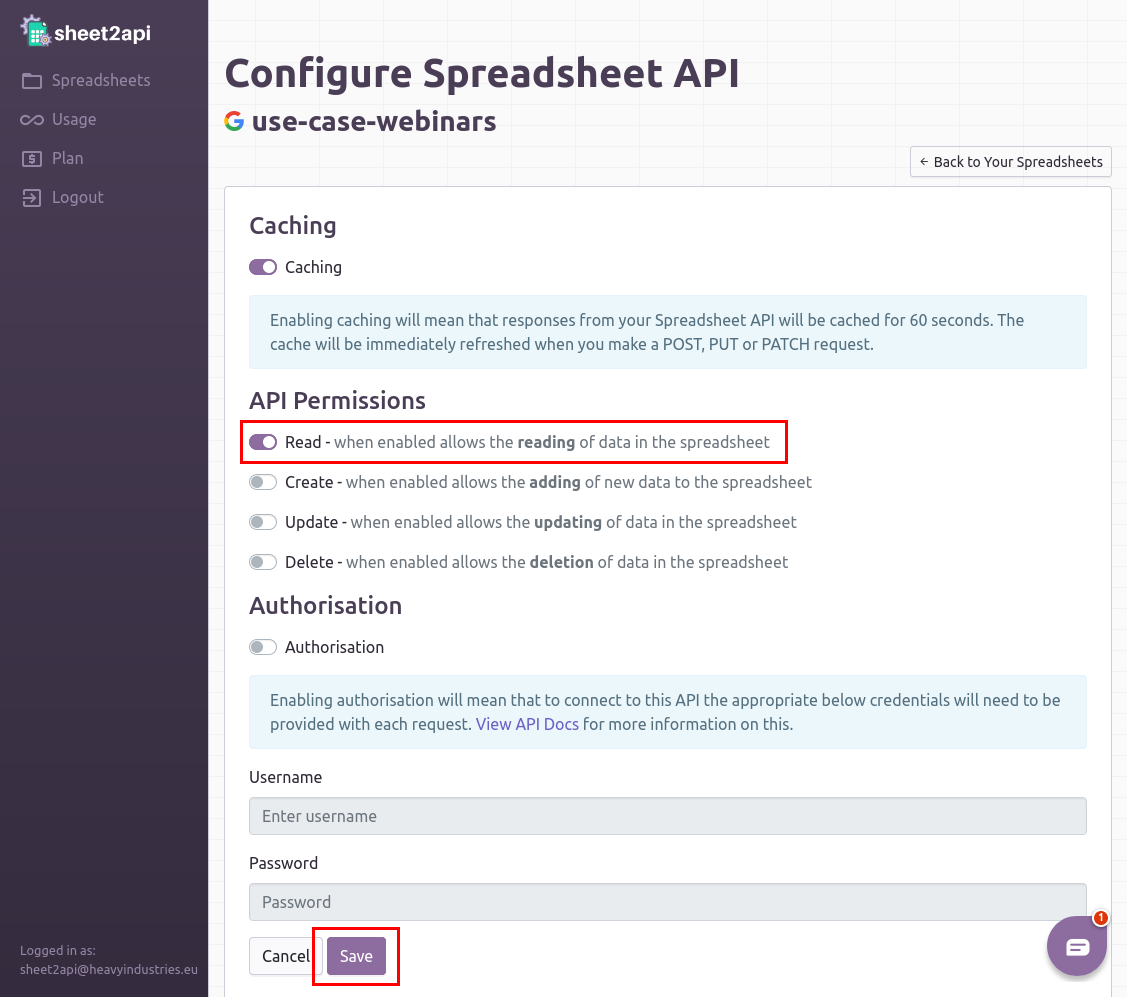
Authentication
If you have configured your API to require authentication then all requests will need to include an Authorization header.
The credentials are constructed like this:
The username and the password are combined with a colon (aladdin:opensesame).
The resulting string is base64 encoded (YWxhZGRpbjpvcGVuc2VzYW1l).
That string should when be included within the Authorization header:
Authorization: Basic YWxhZGRpbjpvcGVuc2VzYW1l